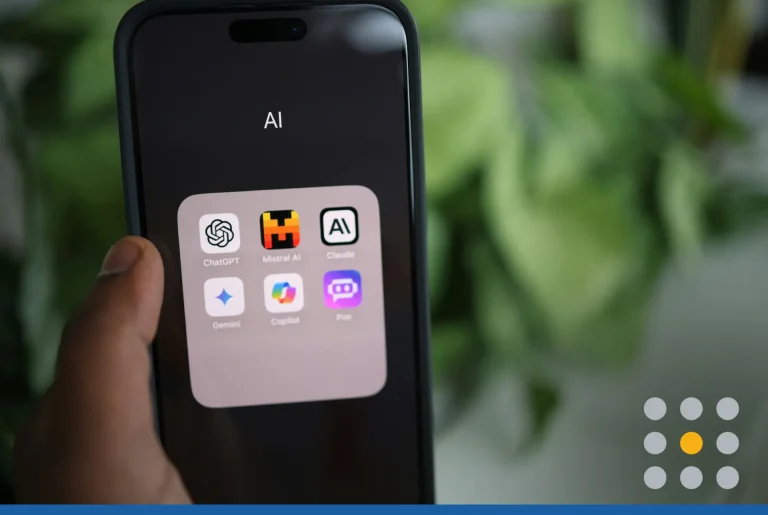Joining the millions of brands on Facebook should be a priority for every small business. Facebook is an active hub to find and engage with potential customers. You can connect one on one, learn about user habits, and tailor ads to your audience.
8 steps to set up you Facebook business page
Before you can benefit from these features, you need to build awareness with a great Facebook business page. Social media is a gateway to a lasting customer relationship. The informal nature of Facebook allows you to show the human side of your business. Once you get people to follow you online, you gain a steady source of leads and traffic. Read on for a step-by-step guide to getting your Facebook business page up and running.
1. Create your Facebook business page
To get started, you need a personal account on Facebook. While you can create more than one business page, they should all link to one personal account. When logged in, click the “Create” link (a plus (+) sign icon) in the top right corner. Choose the “Page” button to visit the business section.
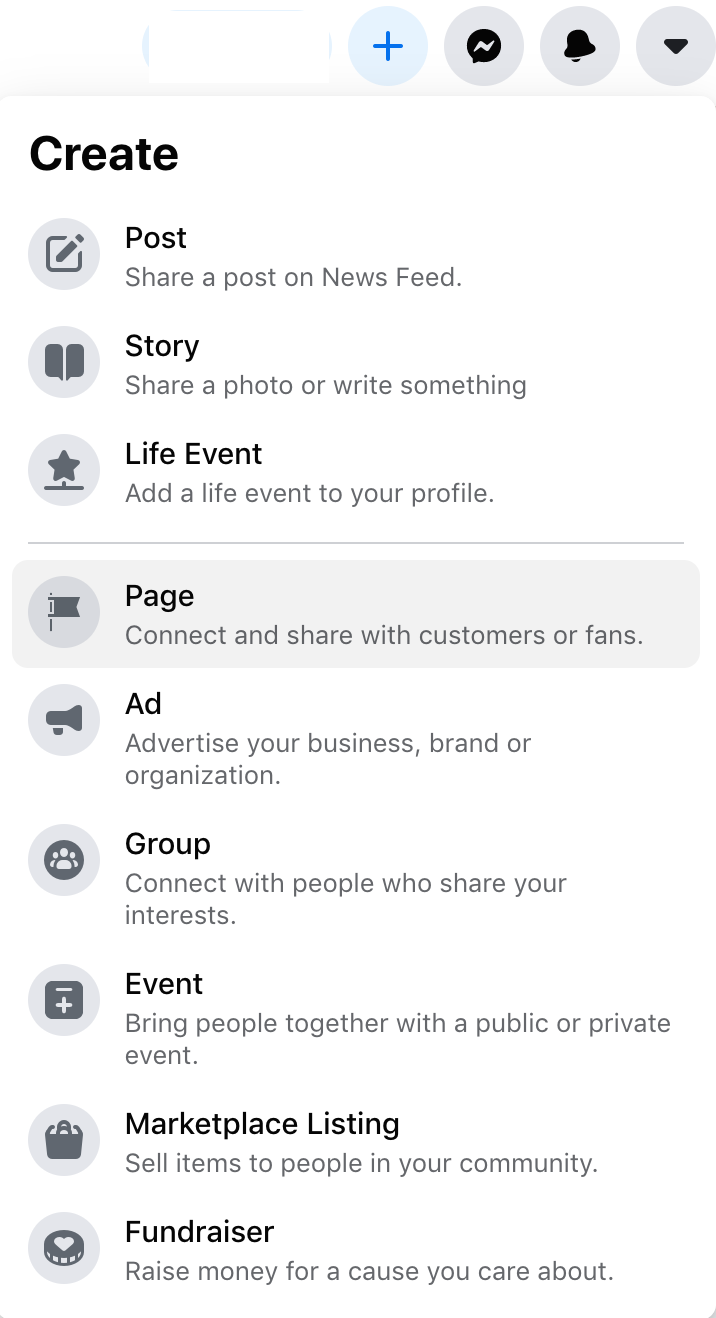
2. Fill in your page information
After selecting “Page,” your = blank business page will appear and on the left is a “Create a Page” window. Start to fill out your business information in the following fields:
- Create a page name. Use the name of your business, brand, organization or a name that explains the page.
- Choose a category. Pick a business type, organization or topic that best describes the page. You can add up to three categories.
- Write a description. Describe what your business does and treat this as a bite size “about us” section. More importantly, tell your potential customers what services or products you provide. Keep it short, the character limit is only 255 characters max.
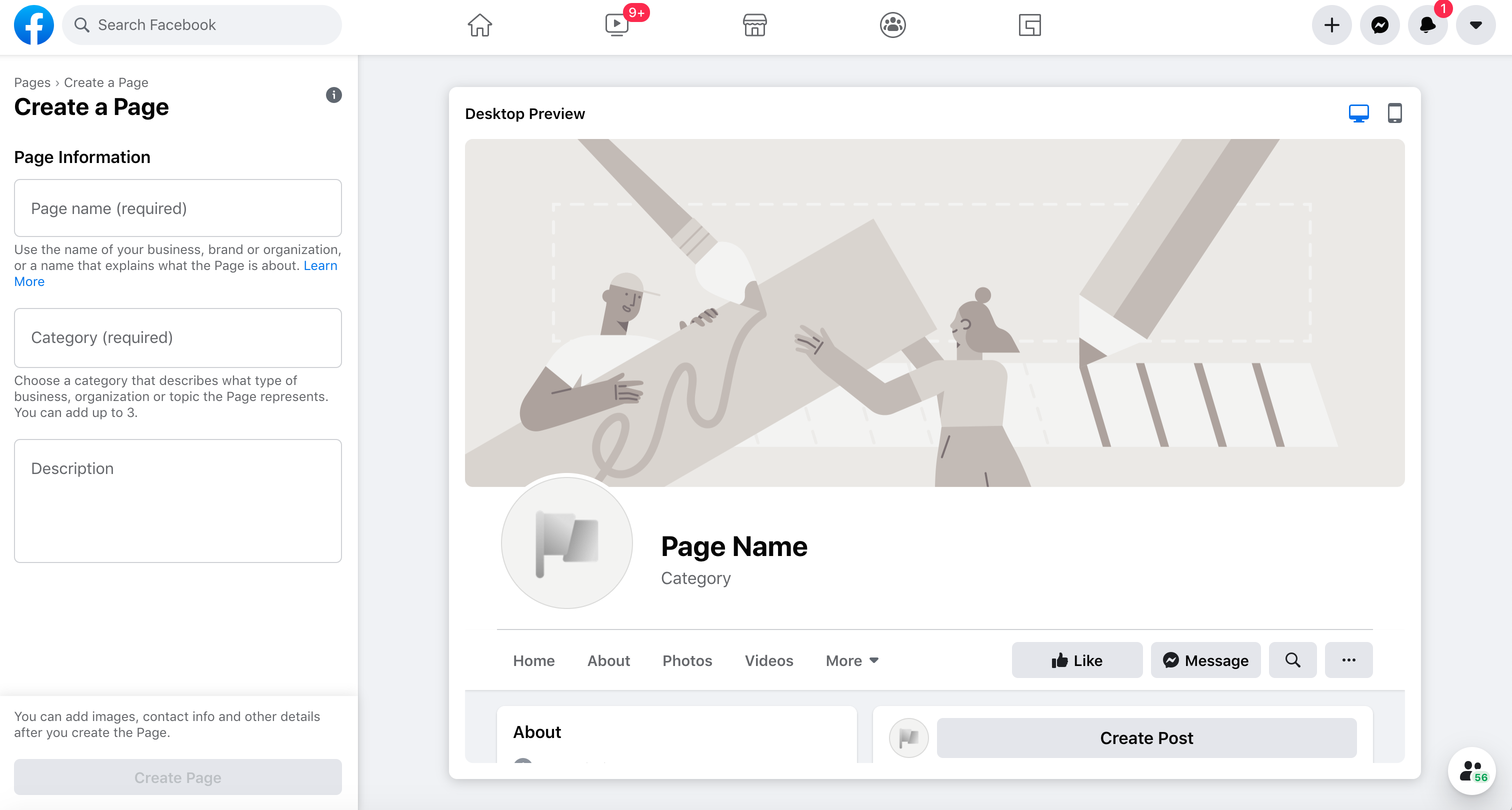
3. Choose brand visuals
Branding choices can make or break a business page from the start. That’s why it’s smart to use strong visuals to show personality and spark an emotional connection. Draw your audience in with interesting profile and cover photo images.
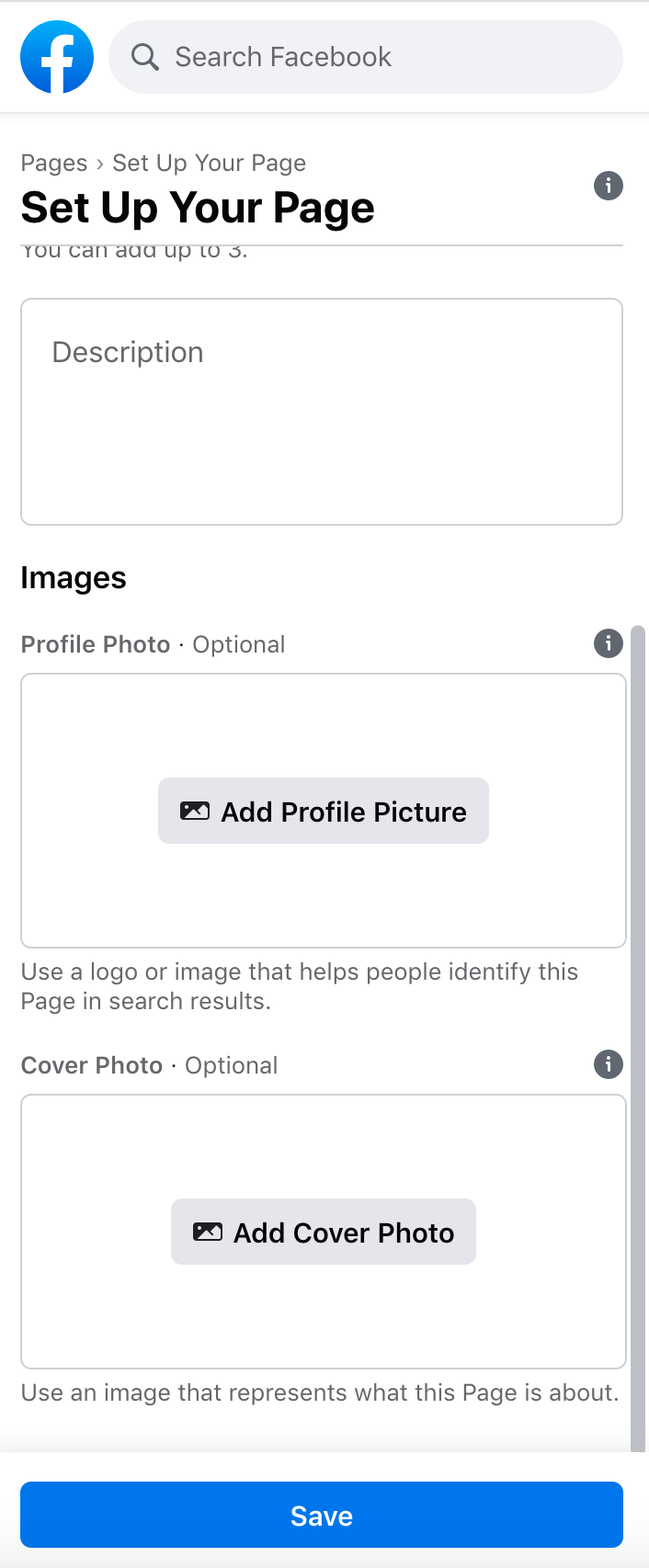
After you finalize your page information, click the save button and image boxes will appear in same window under your business details. You will need to choose two images: a profile and a cover photo.
Your profile picture is a great location to display a company logo for the best search results. Facebook often changes photo standards, so always check for the most up-to-date sizing. As of September 2020, the recommended Facebook profile photo size is at least 170 x 170 pixels.
The cover photo is a unique opportunity to put your brand in the spotlight. Click the “Add Cover Photo” button and use an image the best represents what your business page is about. If you love your company culture, why not snap a photo of your team in branded gear? The recommended size for a Facebook cover photo is at least 1640 pixels wide by 856 pixels high.
When you are done adding a photo for each box, click the blue “Save” button and your page is almost complete.
4. Add more detailed business information
On the left side window labeled “Manage Page,” scroll down and select “Edit Page Info.” The window will appear on the right side of the screen and you will be able to add more detailed business information.
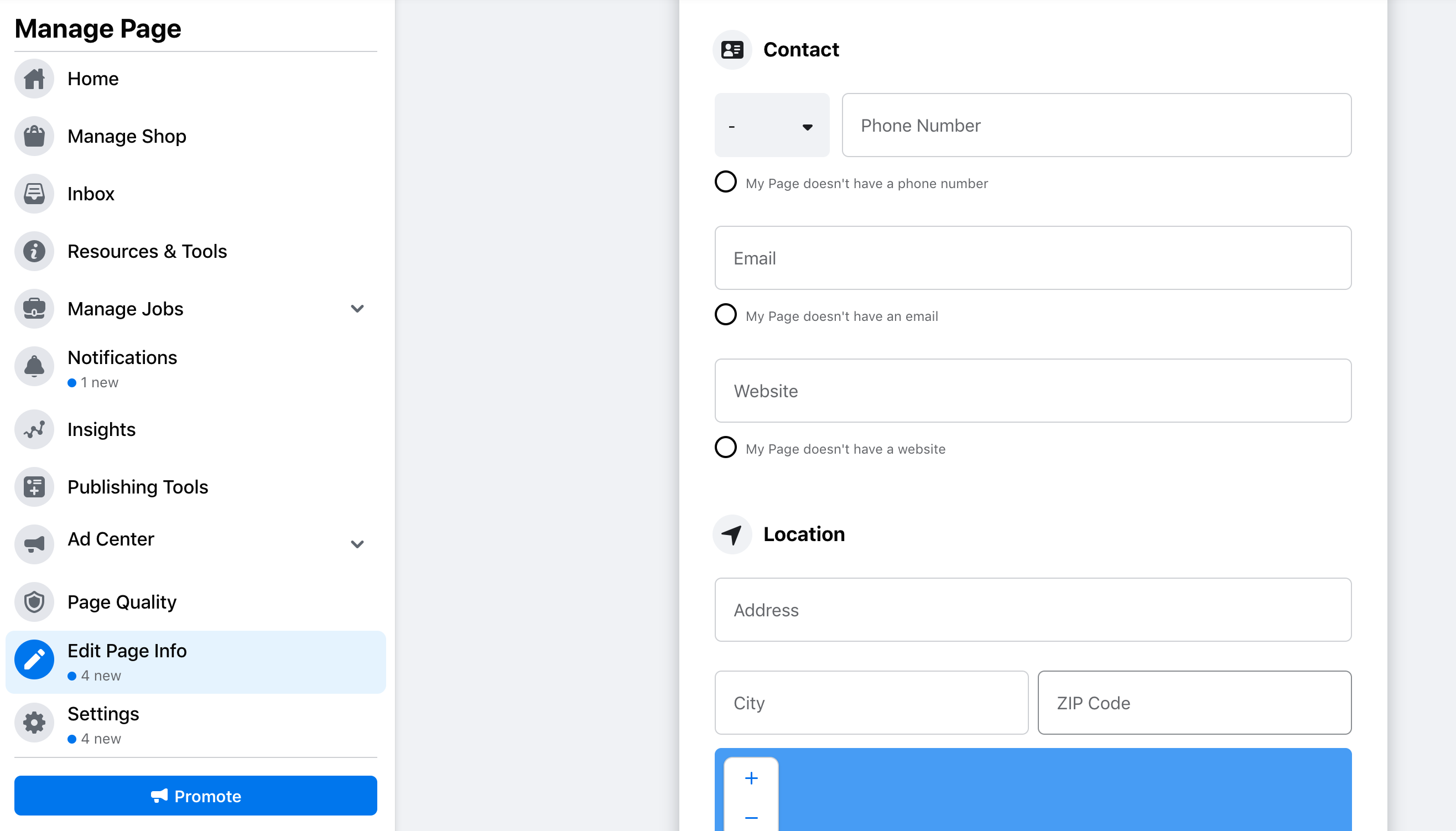
If it applies to your business, the “Edit Page Info” window will help you fill in more business information. Here are the areas you can choose to populate:
- Create a username. This username also serves as the custom URL for your Facebook business page. Ideally, it should closely resemble your business name. Just like creating a domain name, getting an exact match is harder if your business name is too common.
- Add contact information. List your phone number, email address and website depending on how you want customers to contact your business.
- Add your business location. If applicable, add your business Address, city, ZIP code and/or additional location details.
- Map out your service area. Create a list of neighborhoods, regions or cities where your business provides services or deliveries.
- Choose your business hours. Give customers the best times and days to contact your business.
- Temporary service changes. This is a helpful option when you add new or changed services that could affect customers.
- Add more information. You can choose to add a link to your privacy policy, language for the impressum, specific products or additional information that could be beneficial for your business.
- List your price range. This is helpful for customers to gauge potential budgets for services or products.
- Link other social media accounts. Add social media platforms such as Instagram, LinkedIn and Pinterest to help reach customers elsewhere.
5. Add a call-to-action button
Designing your Facebook page around a call to action (CTA) is a smart way to boost conversions. If everything on your page is subtly moving visitors toward one outcome, you have a better chance of closing the deal.
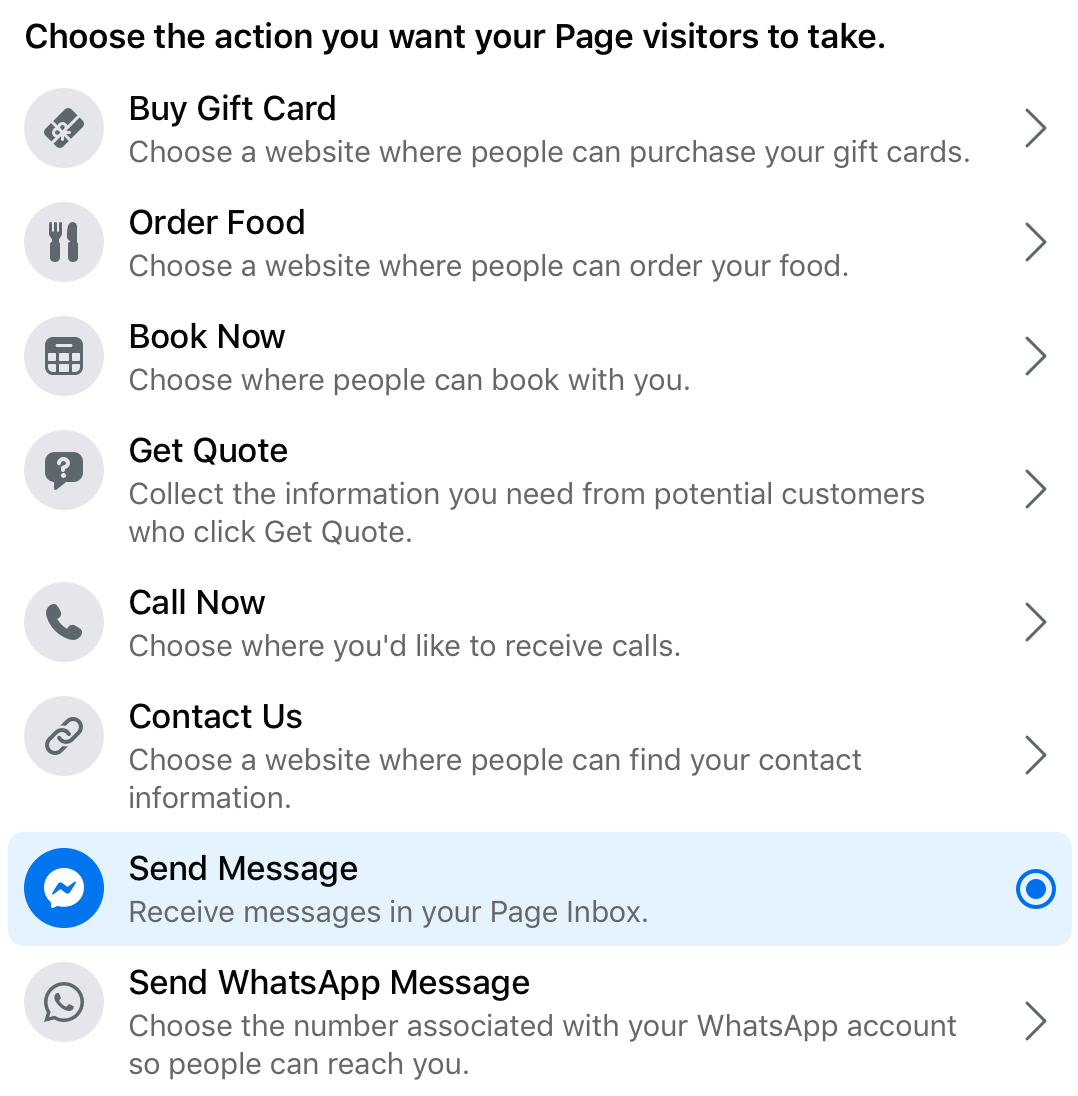
Click the “Add a Button” option below the cover photo to see a list of CTAs. Choose from options such as:
- Book now
- Call now
- Learn more
- Order food
- Sign up
- Get quote
- Send message
- Watch video
- Play game
- Use app
- Shop now
The CTA’s are perfect for promoting local businesses. The social aspect of the site motivates users to take action when they see what their peers are doing. Imagine prospective customers who see friends make a purchase, order food, or get your app. They’re more likely to follow your business page or take action on the spot.
6. Create photo and video stories
Fill up your profile with photo albums that tell a story about the experiences you deliver. Photos of your products, location, and experiences can set positive expectations for new customers. And tagging key people or elements in your photos drives engagement among people who already love your business.
Below the “About” section on your Facebook page find “Photos” and then select the “See all” option to add photos. Focus on the most attractive characteristics of your business. And ask yourself the following questions:
- Do you have a great facility?
- Is your decor fun, trendy, historic, or themed?
- What are your unique products or menu items?
- Do you spend a lot of time interacting with customers?
- Do you need to promote seasonal events or branding?
You can use the same strategies and post videos related to your business.
7. Notify customers, friends and family
Get your business profile off to a good start by asking supporters to like your page. If they’re willing, ask customers to post and tag past photo’s they’ve taken at your business. Having other people link to your page puts your business in front of more people, which is the ultimate goal.
And make sure to add “Like” and “Follow” buttons to your website and online profiles. After all, you want everyone to be able to show your business some love.
8. Choose and adjust your setting preferences
Setting preferences right away can help you control who sees or posts on your page. Click the “Settings” button in the “Manage Page” sidebar to open a detailed panel of options. From this dashboard, you can set visibility restrictions, such as age and country. You can also decide how much freedom others have to message you or tag your page in their media.
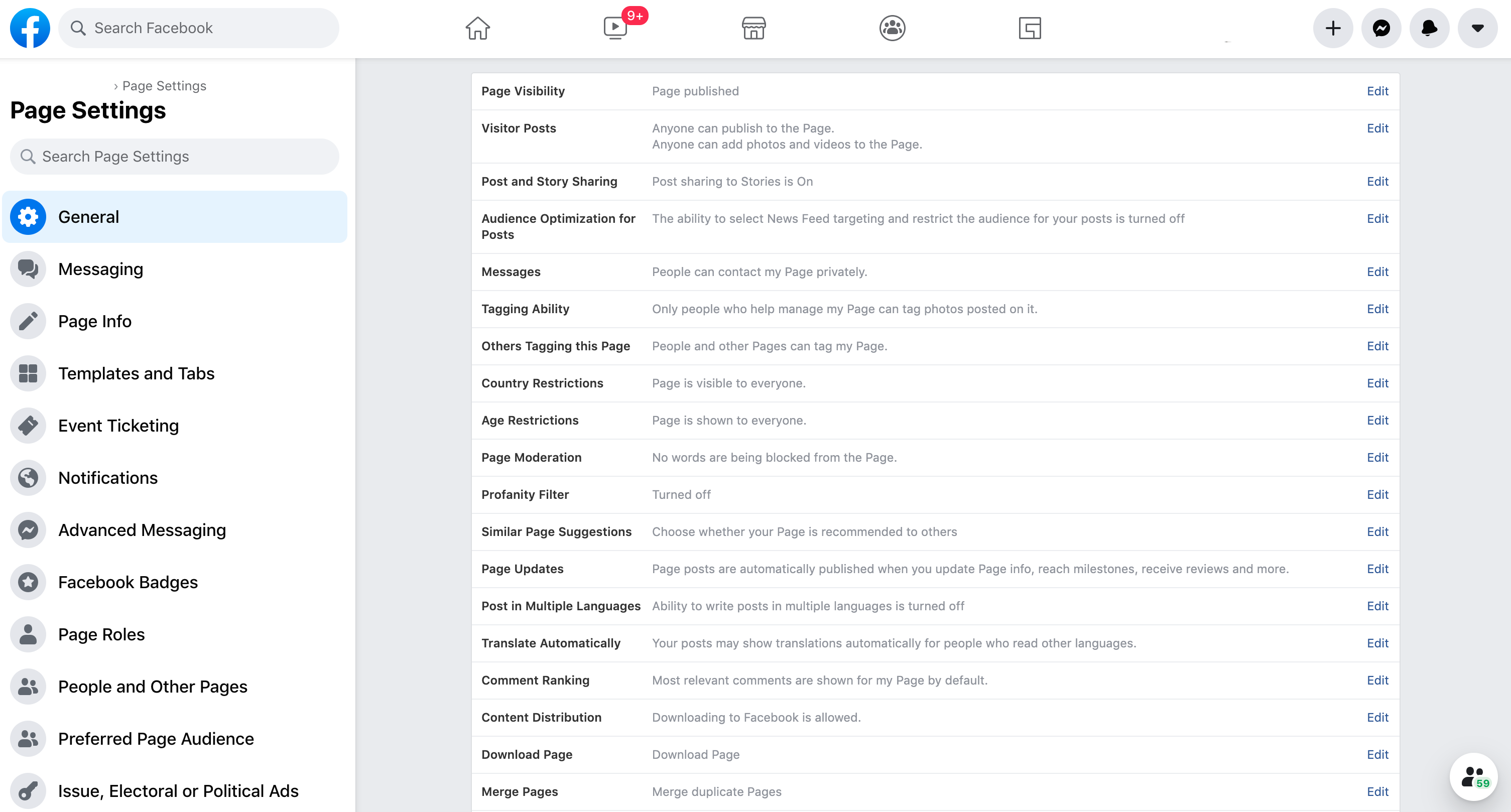
Go through all the tabs under the “Page Settings” sidebar to activate or deactivate features as needed. Some major options include:
- Moderation and profanity filters
- Messaging
- Templates and tabs
- Comment capabilities and ranking
- Notification activity
- Partner apps and Instagram linking
- Payment acceptance
- Calendars and appointment booking
- Translation capabilities
One important feature to think about is the “Page Role” option. If you have multiple employees accessing the account, you can assign roles to limit what they can do. The feature is useful for preventing accidental posts or changes to the wrong pages.
Start promoting your business
There’s a lot to learn before you become a Facebook marketing guru. The site has countless options for monitoring follower activity and targeting ads to fit their interests. However, setting up a Facebook business page is a good beginning step toward reaching new audiences. Passing this first hurdle opens a world of new possibilities tailored to small business brands.
A strong social media presence is part of a well-planned online marketing plan. Be sure to send Facebook traffic to a professional website.